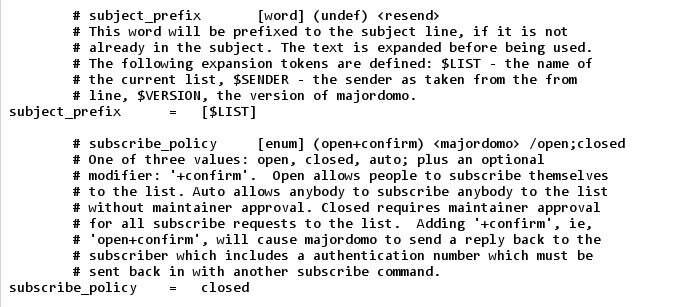I administer multiple mailing lists that are being run by the University Computer Center (HRZ). The HRZ uses Majordomo as their mailing list manager. That is a rather old piece of software. It can be managed solely via email, which is quite convenient as one does not need to remember a login but just a list password.
When getting a new list, the first thing we usually do is to fit the config file to our needs. In order to do this, we have it sent to us by sending an email to the majordomo address with the following content: (see also)
config listname password end
The response is an email containing the current config.
We can now copy that config to a new email draft and modify it there. This is being wrapped into the newconfig command with the end markers at the end and being sent back to the majordomo address:
newconfig listname password . . [This is where the config goes] . . EOF end
Unfortunately this does not always work out smoothly: The standard text width of non formatted text is 72 characters in Thunderbird.
The Majordomo config lines contain more than that, 79 characters at most. When we copy that to the “Write:” window, Thunderbird introduces line breaks in every line that is wider than 72 characters. And there is an awful lot of those. If we send this back as an updated config file, Majordomo will refuse it – obviously “used.” or “/open;closed” are not valid configuration parameters.
There are 3 ways to treat this problem:
- The “soft” line breaks are turned into “hard” line breaks by hitting the enter key and the new lines are commented out manually by prepending the # character at every line → much work.
- Majordomo ignores line breaks that are preceded by a backslash (\), so we can put a backslash in front of every newly introduced line break, at the end of the previous line → much work.
- We change Thunderbird’s line width to 80 characters.
Having had fun with options 1 and 2 multiple times, those were not an acceptable option for me any more. I searched for a way to change the line width and found a way. It is not very obvious:
- Open the Config Editor in the general settings under Advanced → General,
- search for mailnews.wraplength,
- double click to modify the value, set it to 80 and close the windows again.
We can now copy, modify and send the config without any disturbing additional line breaks.